亚马逊Two-Step Verification 两步验证设置流程
登录亚马逊后台 Seller Central ,提示说明在 6月30日之前若没有完成 Two-Step Verification ,6月30日之后账户可能就登陆不了!
About Two-Step Verification亚马逊官方解释:
Two-Step Verification is a way to provide an extra layer of protection to your account. This means that even if your password is stolen, your Seller Central account will remain secure.
How it works
You can either generate a code that's sent to your device and that you then enter on the login page, or you use an authenticator app on your device to generate a random code—you don't need mobile service for this but you do need a mobile device.
You'll enter your log in information like you normally would, but then you'll be prompted to enter a security code. You can receive this security code in a variety of ways depending on the option you select during sign up, including text message, voice call or authenticator app.
Simplifying your login
To simplify login on computers and devices that you routinely use, you can tell us not to ask for a security code so that you won't need to enter a code each time you sign in. Afterwards, that computer or device will only ask for your password when you sign in.
今天我们就聊聊亚马逊Two-Step Verification 两段式验证设置流程。
什麽是Two-Step Verification?
有鉴于越来越多的卖家帐号被盗(黑)(尤其是日本站点的卖家被盗账号的状况很严重,因此日本站点强制执行!)亚马逊为了保护各位卖家账户的安全,新增了两段式验证功能(Two-Step Verification)来提高账户的安全性。
即使密码被窃取了,多了这层保护其他人即使有账号密码也是登录不了的!验证步骤会要求你绑定两个电话号码,以简讯的方式来确认你绑定的号码是否为有效电话号码,所以绝对是不可以乱填的。
绑定 Two-Step Verification 步骤
1. 点击右上角的 [ Settings ] > [ Login Settings ]
2. 找到 [ Advanced Security Settings] > [ 点击 Edit ]
3. 点击 [ Get Started ]
4. 点击 Send code 后,手机就会收到一组密码。在下方输入密码后,点击 Verify code and continue 。
5. 接着需要绑定第二支备用电话,可以选择以简讯(Text message)或是语音(Voice call)的方式验证。
强烈建议用电话绑定比较方便!如果没有第二支电话,可以选择使用 Authenticator App 来绑定。到装置中的 APP Store 搜寻 Authenticator ,就可以找到。 Google Authenticator ,Microsoft Authenticator 等等都可以使用。打开 APP 以后,直接扫描 QR Code ,APP 里面直接会有一组验证码(有时效限制)。再将验证码输入即可。
6. Alternate sign in method 提示有些装置是没有办法跳出第二个视窗,让你在登录时输入验证码。如果你使用这样类型的装置,只要在登录时,密码后面直接在加上验证号码即可。
如果目前操作的装置是平常使用的,可以打勾 Don’t require codes on this device ,以后在这个装置登陆是不需另外输入验证码的。
7. 最后会会提示你已经启用了两段式验证。会有一组主要的号码(Preferred method)和一组备份的(Backup method)。
以上是绑定步骤,基本上照着亚马逊的引导操作不是什麽难事。
另外,要怎麽样解绑?移除绑定完成后,亚马逊还是认为你有完成 Two-Step Verification。
1. 点选 Disable
2. Also clear my Two-Step Verification settings 千万不要打勾,打勾就会把刚刚千辛万苦操作好的绑定付之一炬。直接点击 Disable 即可。
最后会出现 成功关掉 Two-Step Verification 的画面,无话可说点击 Skip 。
3. 接着就可以点击 Remove,移除绑定的电话。
移除完成后就可以看到移除成功的提示。个人建议暂时先移除其中一个即可,如果两个电话都移除,将会回到重新设定的步骤,亚马逊可能会认为你还没操作过绑定。
6/30 之后可能就登陆不了。所以我们就还是保留一个电话吧,6/30 之后再看亚马逊怎麽说的。
About Two-Step Verification亚马逊官方解释:
Two-Step Verification is a way to provide an extra layer of protection to your account. This means that even if your password is stolen, your Seller Central account will remain secure.
How it works
You can either generate a code that's sent to your device and that you then enter on the login page, or you use an authenticator app on your device to generate a random code—you don't need mobile service for this but you do need a mobile device.
You'll enter your log in information like you normally would, but then you'll be prompted to enter a security code. You can receive this security code in a variety of ways depending on the option you select during sign up, including text message, voice call or authenticator app.
Simplifying your login
To simplify login on computers and devices that you routinely use, you can tell us not to ask for a security code so that you won't need to enter a code each time you sign in. Afterwards, that computer or device will only ask for your password when you sign in.
今天我们就聊聊亚马逊Two-Step Verification 两段式验证设置流程。
什麽是Two-Step Verification?
有鉴于越来越多的卖家帐号被盗(黑)(尤其是日本站点的卖家被盗账号的状况很严重,因此日本站点强制执行!)亚马逊为了保护各位卖家账户的安全,新增了两段式验证功能(Two-Step Verification)来提高账户的安全性。
即使密码被窃取了,多了这层保护其他人即使有账号密码也是登录不了的!验证步骤会要求你绑定两个电话号码,以简讯的方式来确认你绑定的号码是否为有效电话号码,所以绝对是不可以乱填的。
绑定 Two-Step Verification 步骤
1. 点击右上角的 [ Settings ] > [ Login Settings ]
2. 找到 [ Advanced Security Settings] > [ 点击 Edit ]
3. 点击 [ Get Started ]
4. 点击 Send code 后,手机就会收到一组密码。在下方输入密码后,点击 Verify code and continue 。
5. 接着需要绑定第二支备用电话,可以选择以简讯(Text message)或是语音(Voice call)的方式验证。
强烈建议用电话绑定比较方便!如果没有第二支电话,可以选择使用 Authenticator App 来绑定。到装置中的 APP Store 搜寻 Authenticator ,就可以找到。 Google Authenticator ,Microsoft Authenticator 等等都可以使用。打开 APP 以后,直接扫描 QR Code ,APP 里面直接会有一组验证码(有时效限制)。再将验证码输入即可。
6. Alternate sign in method 提示有些装置是没有办法跳出第二个视窗,让你在登录时输入验证码。如果你使用这样类型的装置,只要在登录时,密码后面直接在加上验证号码即可。
如果目前操作的装置是平常使用的,可以打勾 Don’t require codes on this device ,以后在这个装置登陆是不需另外输入验证码的。
7. 最后会会提示你已经启用了两段式验证。会有一组主要的号码(Preferred method)和一组备份的(Backup method)。
以上是绑定步骤,基本上照着亚马逊的引导操作不是什麽难事。
另外,要怎麽样解绑?移除绑定完成后,亚马逊还是认为你有完成 Two-Step Verification。
1. 点选 Disable
2. Also clear my Two-Step Verification settings 千万不要打勾,打勾就会把刚刚千辛万苦操作好的绑定付之一炬。直接点击 Disable 即可。
最后会出现 成功关掉 Two-Step Verification 的画面,无话可说点击 Skip 。
3. 接着就可以点击 Remove,移除绑定的电话。
移除完成后就可以看到移除成功的提示。个人建议暂时先移除其中一个即可,如果两个电话都移除,将会回到重新设定的步骤,亚马逊可能会认为你还没操作过绑定。
6/30 之后可能就登陆不了。所以我们就还是保留一个电话吧,6/30 之后再看亚马逊怎麽说的。
相关标签:
6 个评论
下面的是取消绑定,都绑定了号取消干嘛,都绑定了还取消干嘛
亚马逊两步验证必须在6月30日前完成,否则账户将无法登陆! 是真的吗?
按着步骤弄了可是还有提醒啊?怎么办,是不是意味着还没绑定?
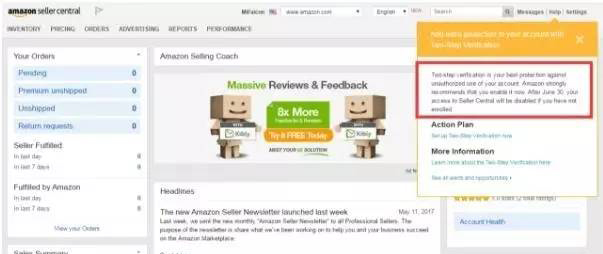
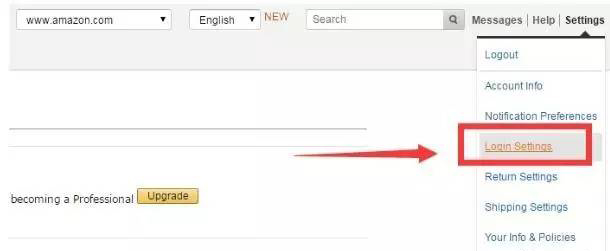
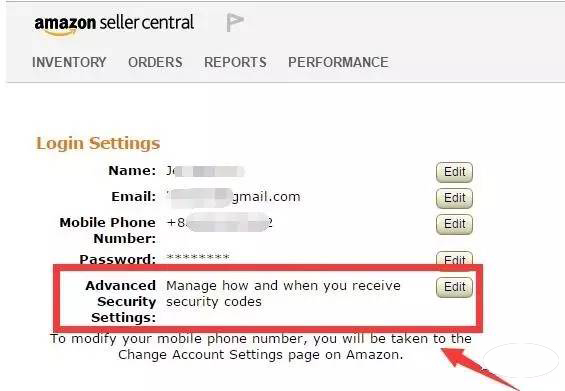
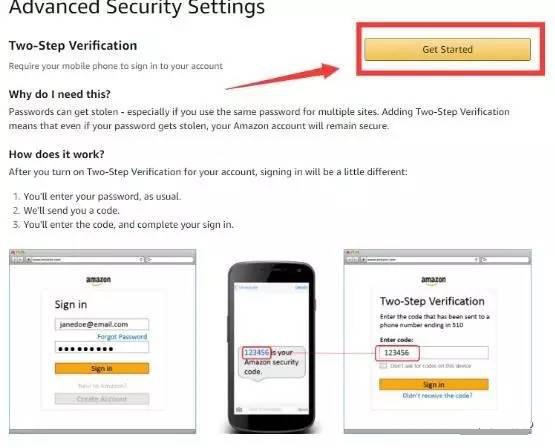
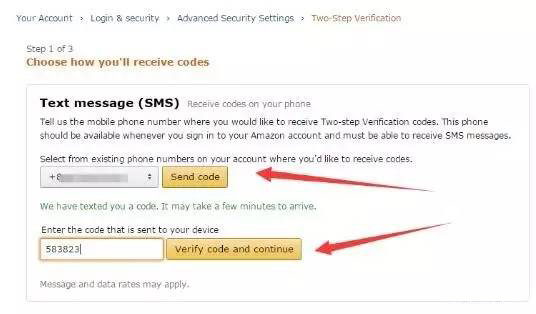
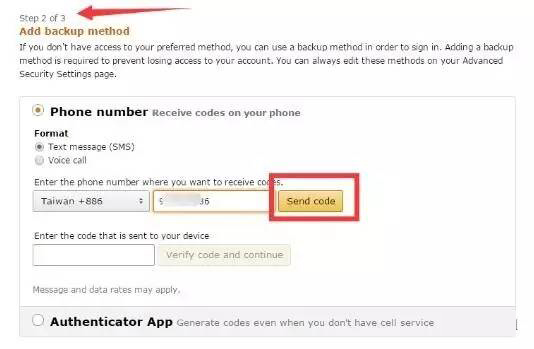


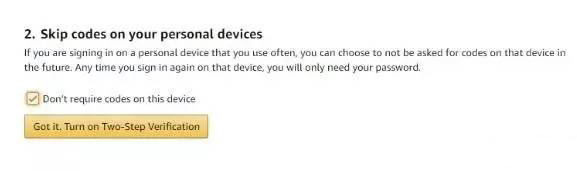
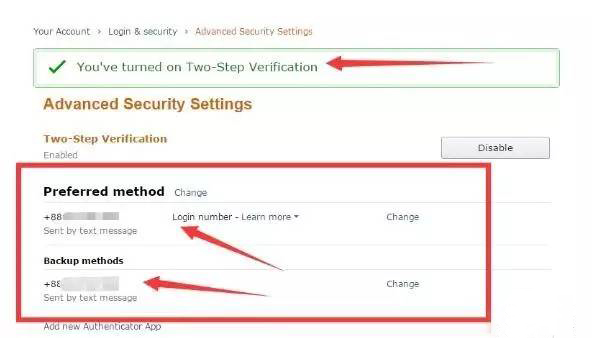
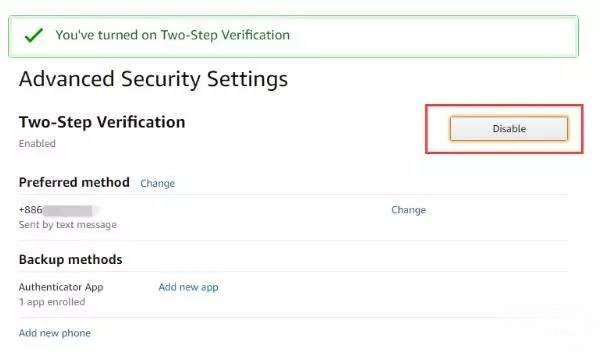
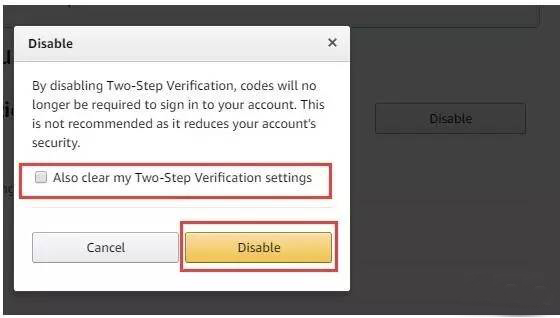
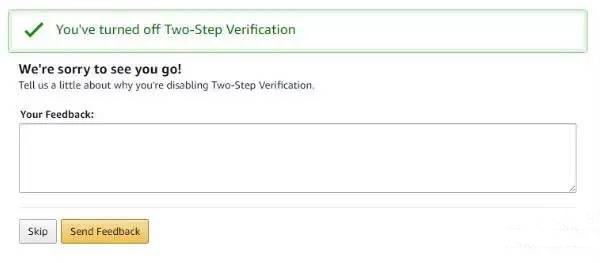
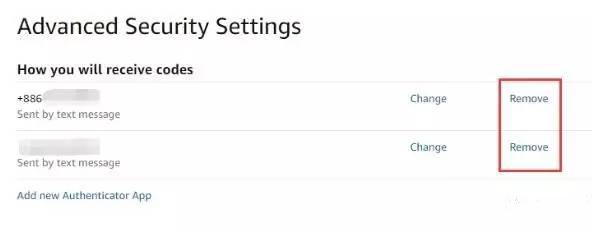
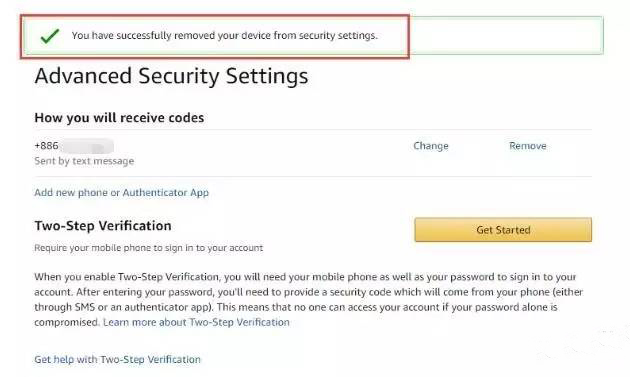








精选服务
¥