
2022-05-27 15:03

【Google Ads】Google Merchant Center(GMC)如何设置配送服务
设置GMC配送服务要和网站信息及服务保持一致,不得虚假。否则GMC会不能过审。以下是设置Google Merchant Center(GMC)配送服务步骤
1.打开Google Merchant Center,链接:https://merchants.google.com/

2.点击右上角工具和设置
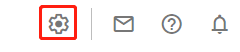
3.点击送货和退货
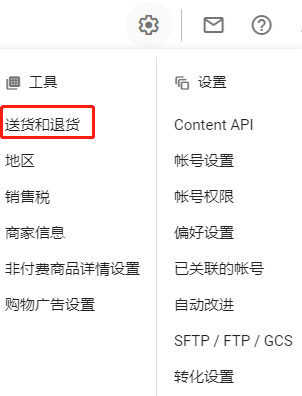
4.点击新建配送服务

5.输入名称
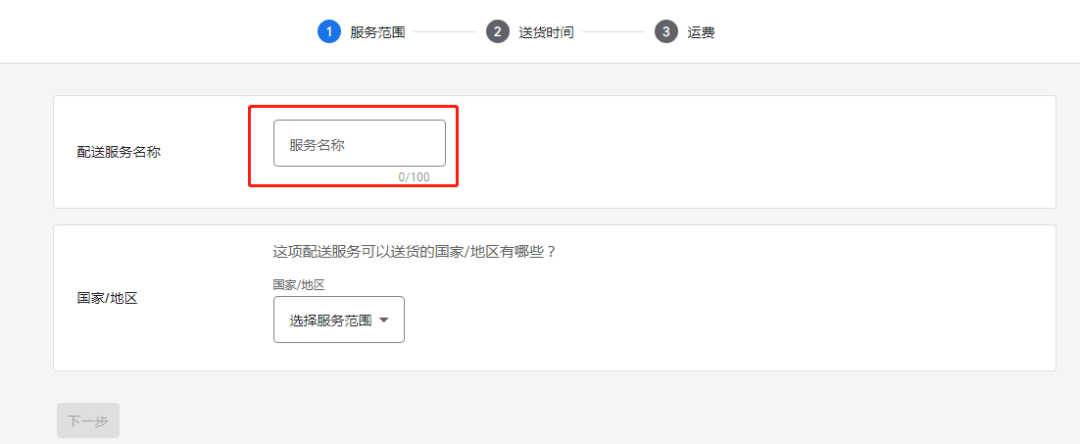
6.点击选择服务范围,选择国家
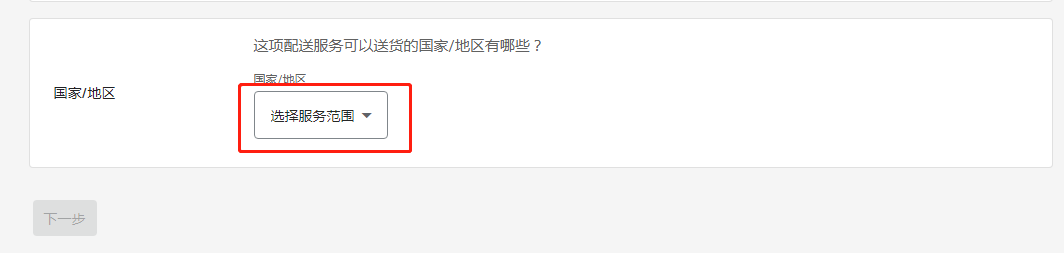
7.点击下一步
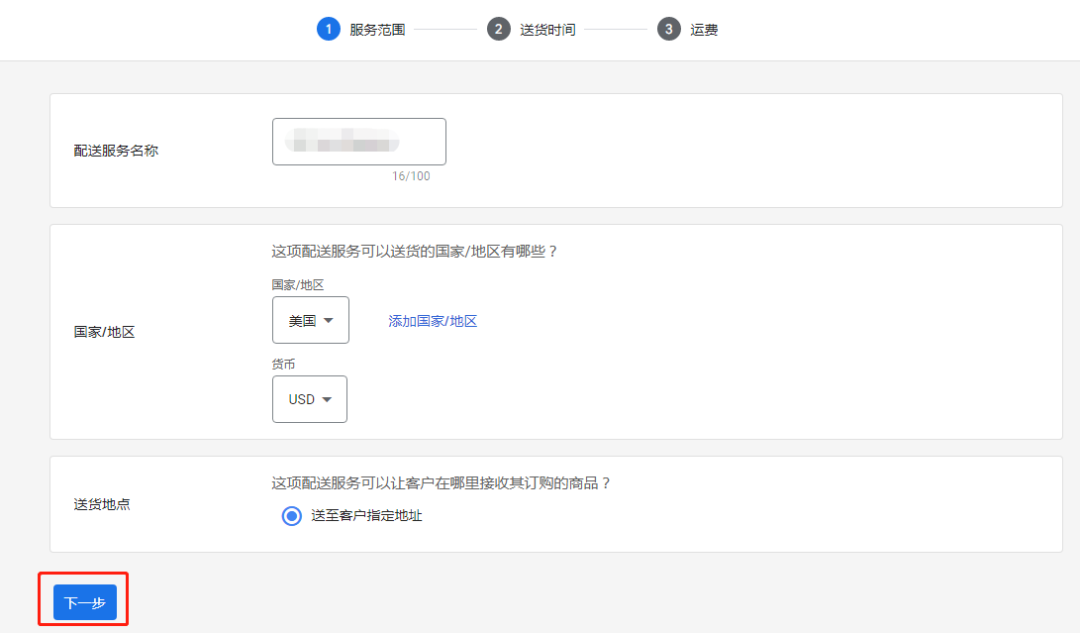
8.可选择根据您的运输公司或合作伙伴显示自定义送货时间或设置送货时间范围,这里以设置送货时间范围为例
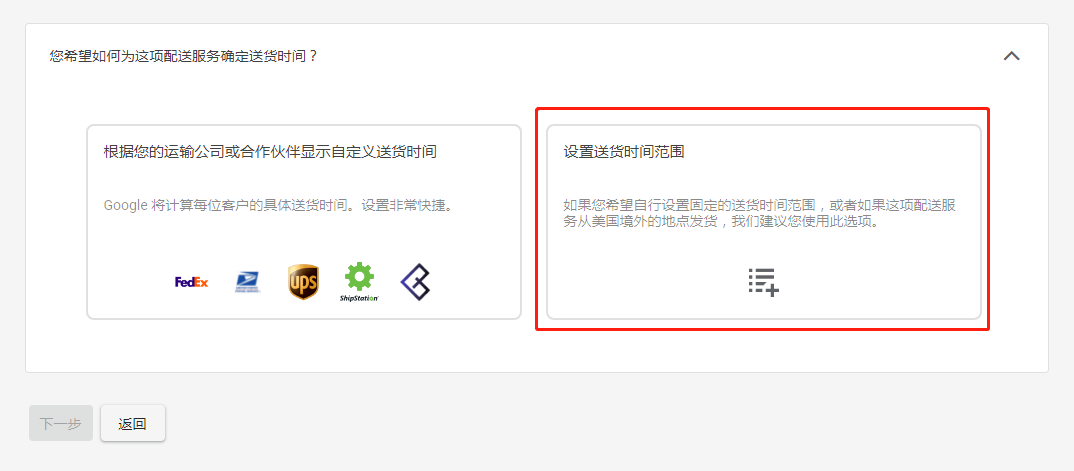
9.按店铺的送货时间进行设置,和店铺运输政策要保持一致。如果店铺运输政策没有下方信息,需补充。
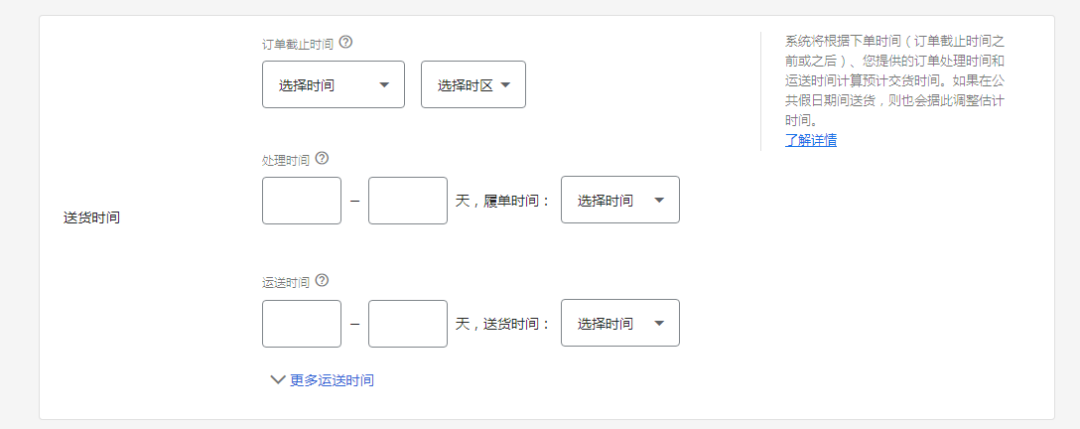
10.可根据节假日进行设置送货截止日期,也可不设置
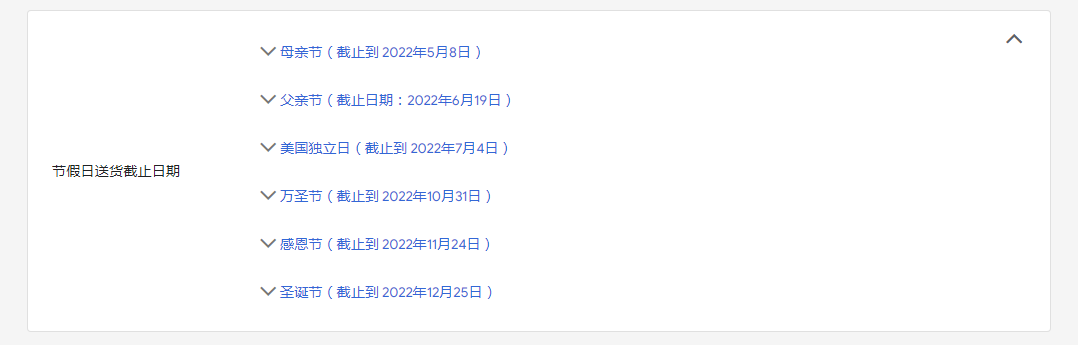
11.点击下一步

12.客户运费选择,这里要如实填写。本文以免运费为例
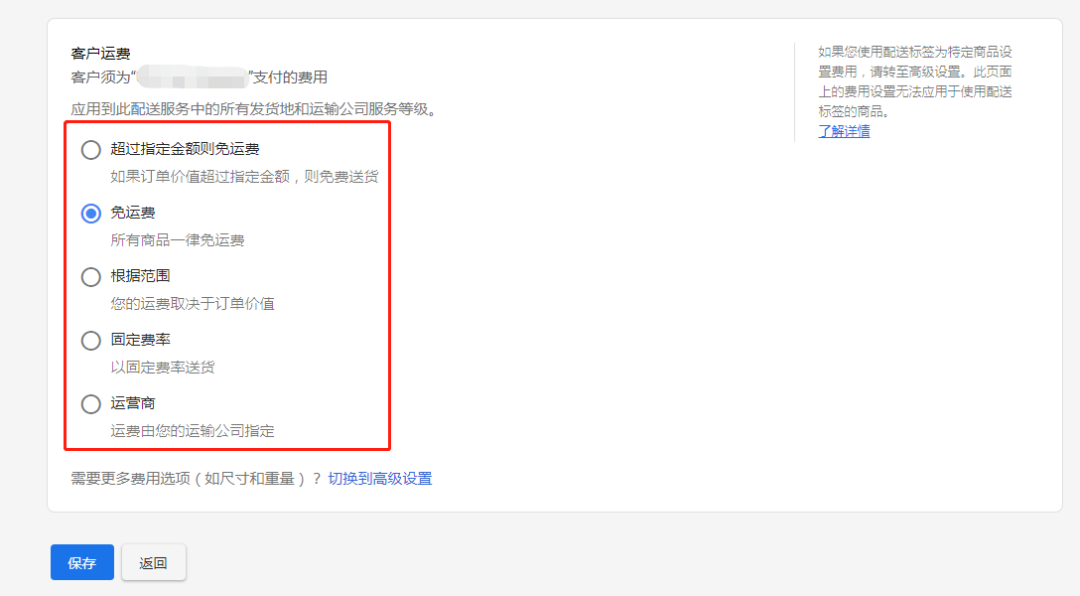
13.点击保存
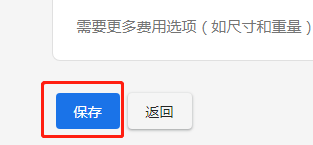
14.设置完成,点击查看所有配送服务
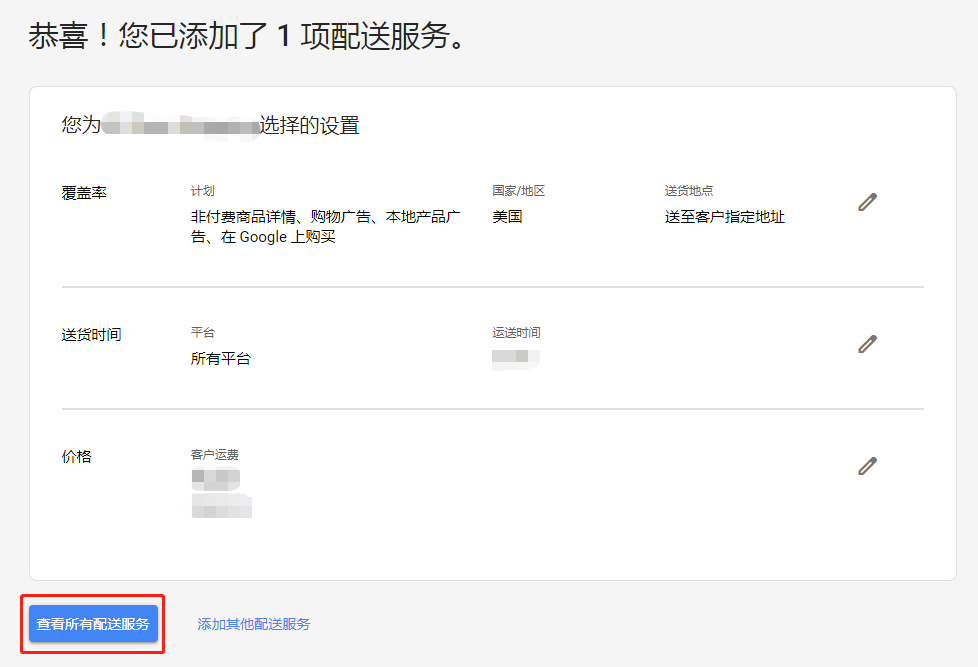
15.列表里有刚设置的配送服务
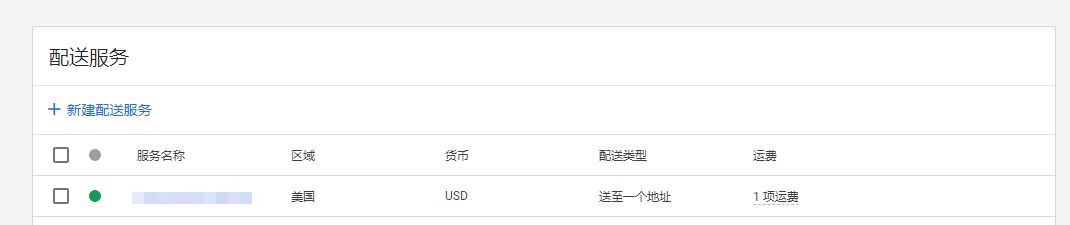
(图片来源:Google Merchant Center后台操作截图)
(来源:跨境出海陆路)
以上内容属作者个人观点,不代表雨果跨境立场!本文经原作者授权转载,转载需经原作者授权同意。
